China’s disruptive AI model DeepSeek has been making waves in the industry since its introduction in 2023, thanks to its low-cost AI models and open-source language learning models (LLMs). There’s a lot to love about this company and many ways to use its AI assistant both on the web and as an app.
This article will teach you how to use DeekSeek AI on both platforms.
A Zero-Cost Powerhouse
DeepSeek AI, as you probably know, is an AI chatbot assistant that’s got a leg up on the competition in one major way: it’s completely free. As for APIs, their cost is way lower than other models too.
There are a few other areas it shines:
- The AI shows its thought processes in a transparent way.
- There’s less need for prompt curation to get the answers you need.
- The response times are excellent.
DeepSeek offers two current models:
- DeepSeek Chat (V3) – Good for chatting, conversations, and composing text.
- DeepSeek Reasoning (R1) – Focuses more on complex tasks and advanced reasoning.
How to Use DeepSeek AI
There are many ways to use this versatile tool, and we’ll be covering the major ones:
Using the Website
DeepSeek offers users both V3 and R1 models for use on their site. Here’s how to navigate:
1. Open the DeepSeek website and set your language to English in the top right corner.

2. To begin using the model, click the “Start Now” button on the welcome screen.

3. Sign up for an account via your email or Google login details. You’ll be required to enter a verification code.

4. Once registered, you can use DeepSeek much like any other chatbot AI.

- V3 is used by default. If you’d like to use R1 for more advanced reasoning, simply click the “Deep Think (R1)” button in the chat bar before inputting the text.
- You can also use DeepSeek to search the web when responding to input by selecting the “Search” button.
- If you want to attach a file to your input to extract the text, simply click the Paperclip icon to upload. The size is limited to 50MB for docs and 100MB for images.
The DeepSeek App
The DeepSeek app currently utilizes both V3 and R1 models. You can access it via the website. Here’s how:
1. Go to the DeepSeek website and choose the “Get DeepSeek App” option.

2. A QR code will appear. Scan this with your smartphone to begin installing. Alternatively, you can go either to the Google Play Store or App Store and download it directly from there.
3. Once downloaded, you’ll be required to log in or register.
4. You should now be logged in and ready to chat.

- Much like the website, you can customize your search to include R1 reasoning or use an internet search.
- You can begin a new chat by clicking the icon at the top right of the screen.
Using a DeepSeek API
DeepSeek also allows for the creation of APIs to seamlessly integrate with other apps and software. However, this feature isn’t free – you’ll have to pay for it. Here’s how to add an API on the DeepSeek platform:
1. Open the DeepSeek API Platform via the option at the top right of the welcome scree2. You’ll have to reenter your login details or register.
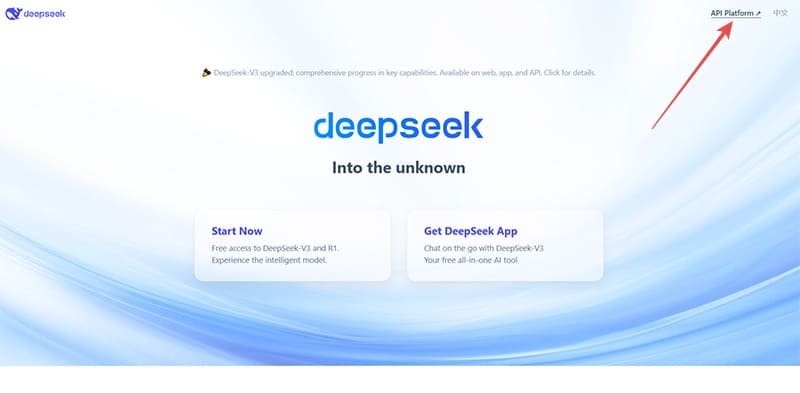
2. Once on the DeepSeek Platform, choose the “API keys” option in the sidebar.
3. Click the “Create API Key” button to begin creation. You’ll have to enter the name of the API too.
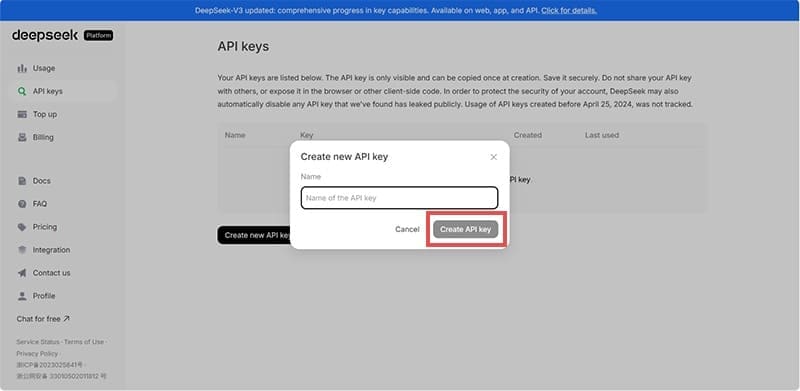
4. You’ll now have an API-generated key. You can click “Copy” to put the key on your clipboard or “Done” to close it out for the time being. Be careful to keep your API key to yourself.
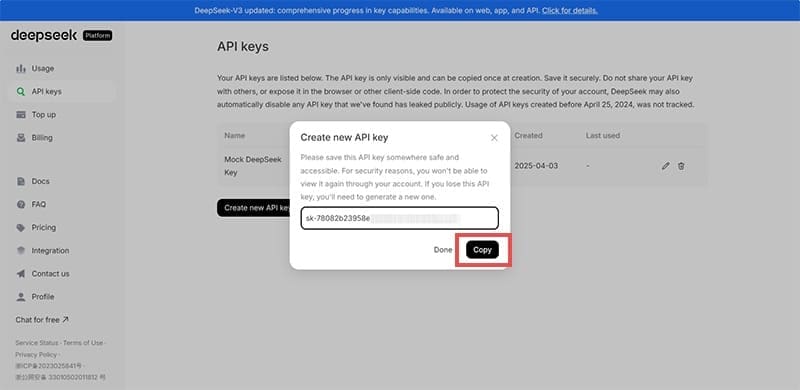
5. You can now use the API wherever you need and integrate DeepSeek AI.

0 Comments