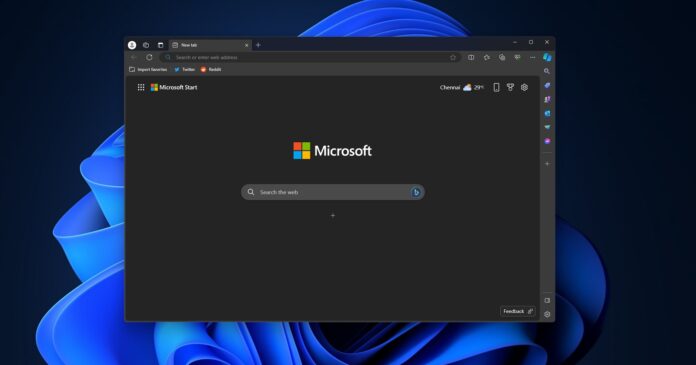Microsoft Edge 120 is available for everyone, and guess what? It finally brings the Mica effects back. You can enable Mica in Edge for Windows by heading to Settings > Appearance and turning on “Show Windows 11 visual effects in title bar and toolbar”. As the name suggests, this only works on Windows 11.
Introduced with Windows 11, the Mica effects are a set of visual changes for Windows and stock Microsoft apps which make it look better. While Edge previously did have a Mica effect built-in, it was removed.
There were a lot of complaints when it was removed, and we reported that Microsoft was planning to bring it back. After two months, we can finally report that the Mica effect is back on Edge again.
With version 120.0.2210.61, Edge finally gets the Mica effect back. The update is rolling out in the Stable channel and brings many new features, but first, let’s discuss Mica. While the update does bring the Mica effect back, it isn’t enabled by default. Fortunately, a few clicks is all one needs to enable the effects.
Make sure you are running the latest stable build of Microsoft Edge. If not, just head to Help and Feedback in the Edge menu and click on “About Microsoft Edge”.
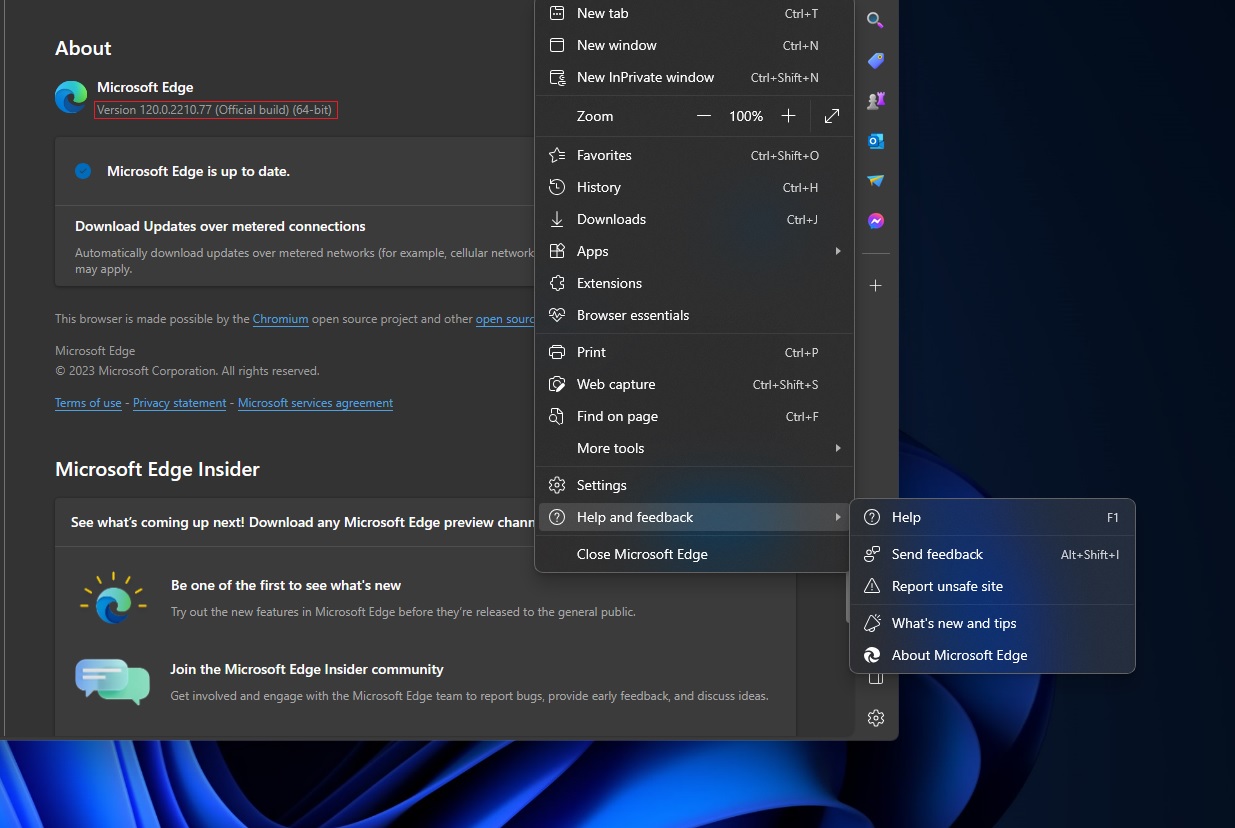
Once the update is installed and the browser has restarted, follow these steps to enable Mica in Microsoft Edge:
- Open edge://flags/#edge-visual-rejuv-mica.
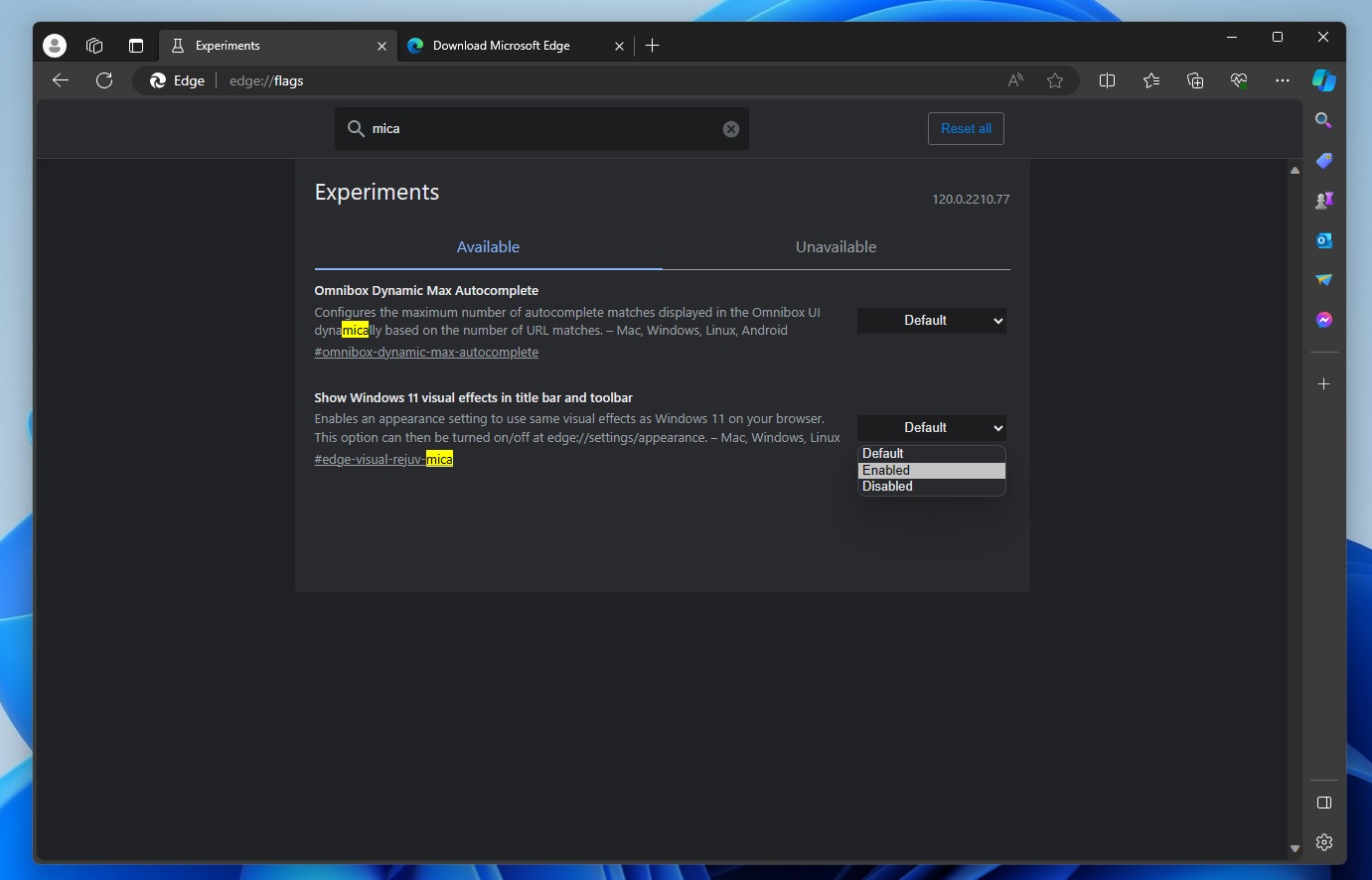
- Enable the “Show Windows 11 visual effects in title bar and toolbar” toggle and restart the browser.
- Head to Settings and click on Appearance. Then enable the “Show Windows 11 visual effects in title bar and toolbar” toggle.
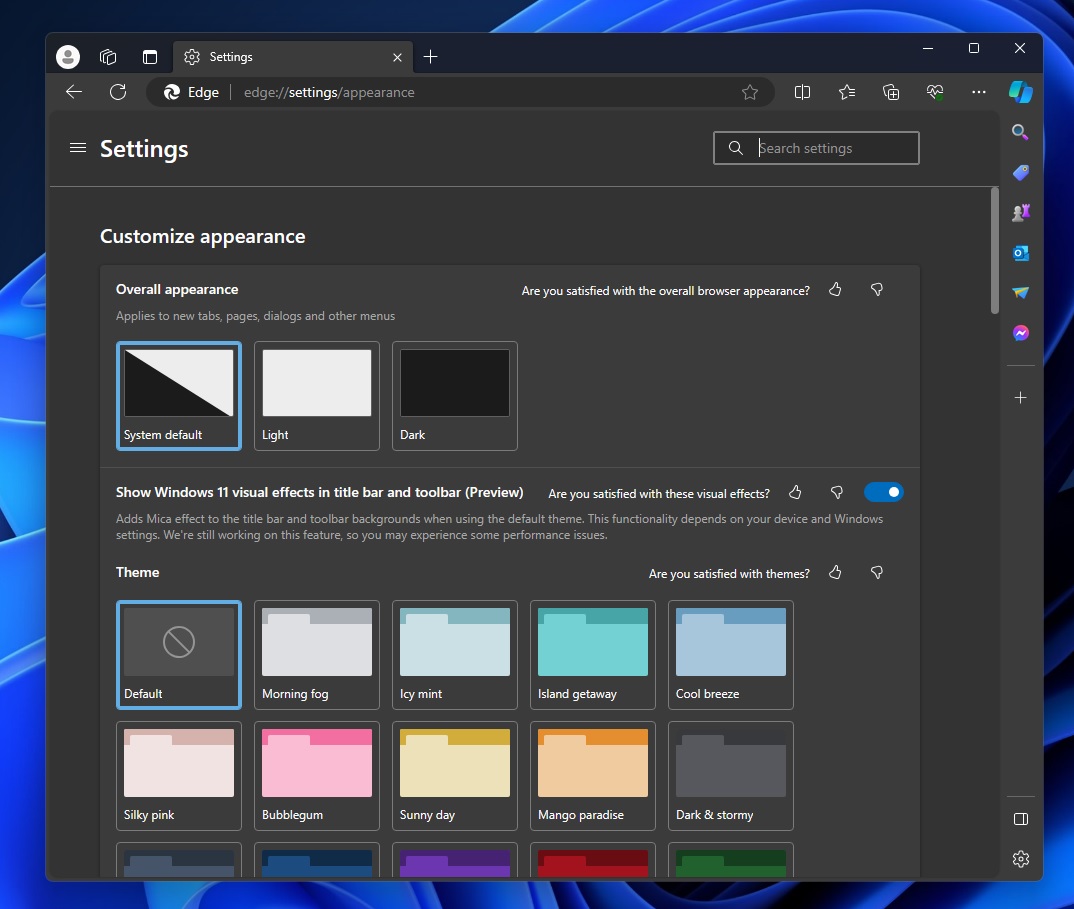
- Restart the browser, and the Mica effects should be up and running.
Microsoft Edge Verison 120 changelog
Along with Mica, the newest stable version of Edge also brings in some pretty substantial changes:
- RenderAppContainer brings the Windows native app container enabled by default on Edge. This will bring more enhanced security for the administrators.
- There is an updated version of the SmartActionsBlockList policy now. This again improves the security of the Browser.
- There are also a couple more policy updates which improve the security and management of the browser.
According to the Microsoft Edge Release Notes page, this new Edge release also adds a couple of additional policies, such as AutoDiscardSleepingTabsEnabled to configure auto discard sleeping tabs, AutomaticProfileSwitchingSiteList to set up automatic profile switching site list, and more.
Microsoft has fixed three key security issues – CVE-2023-38174, CVE-2023-35618 and
CVE-2023-36880. As a result, this update is installed automatically unless you manually disable it.
The update is live for all users; one should head to Settings > About to download it with the new features and improvements.