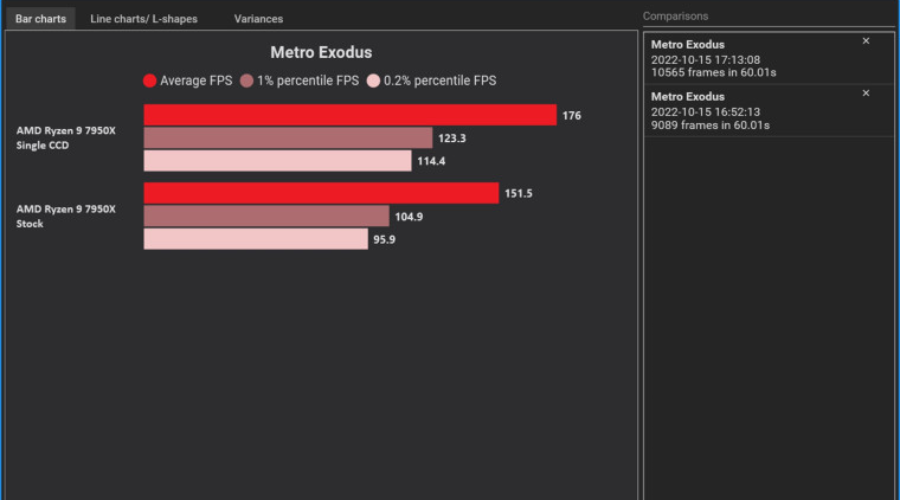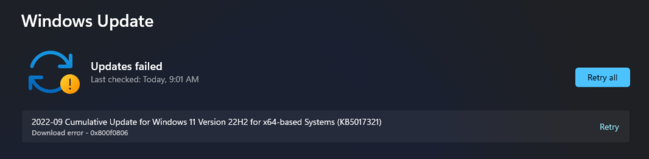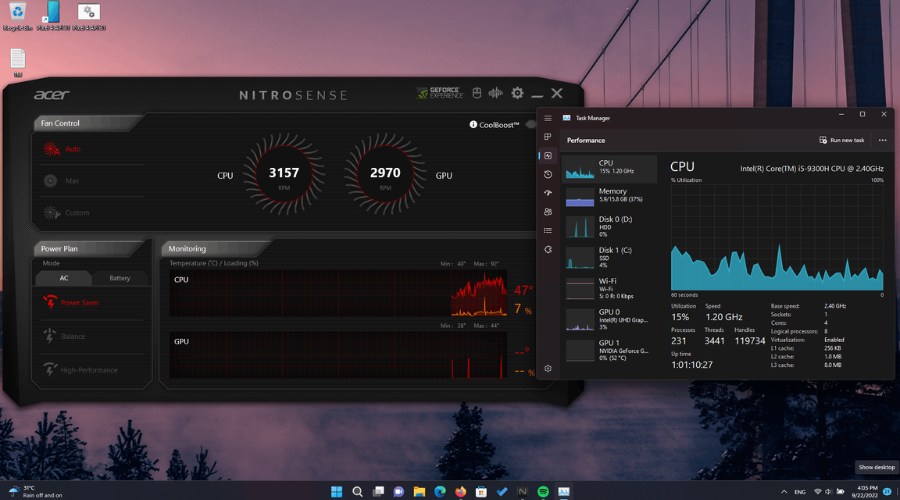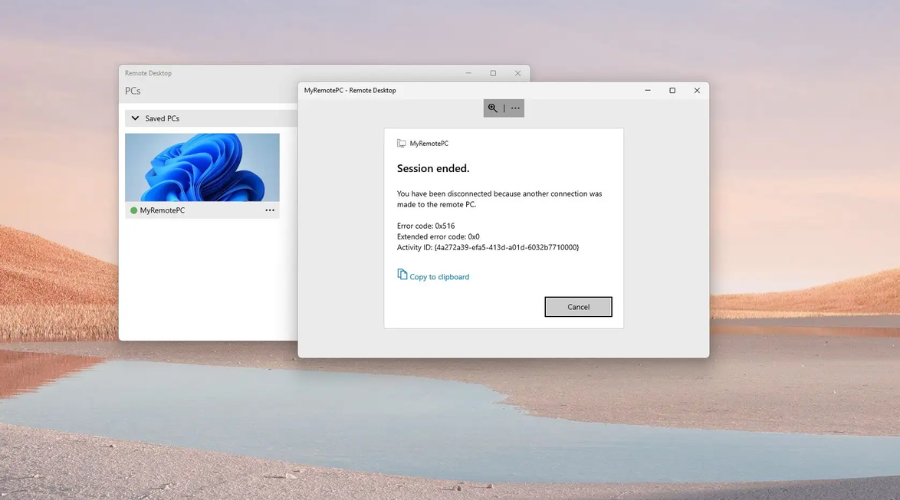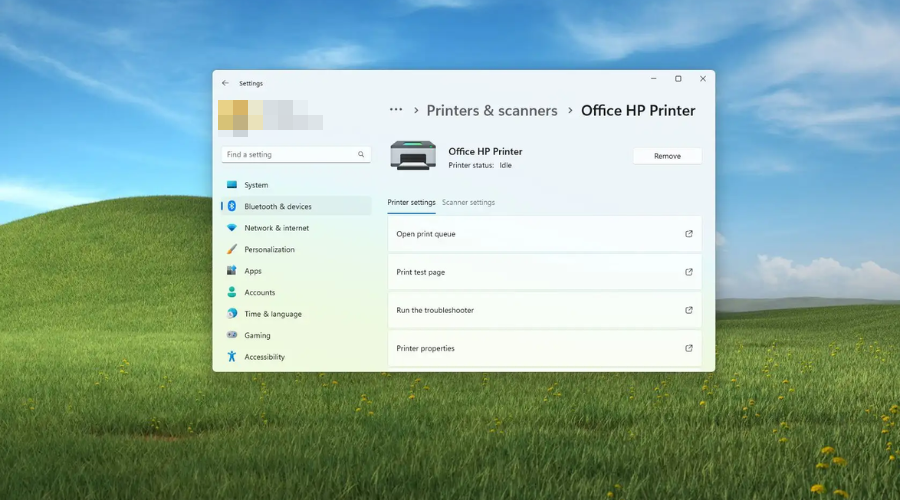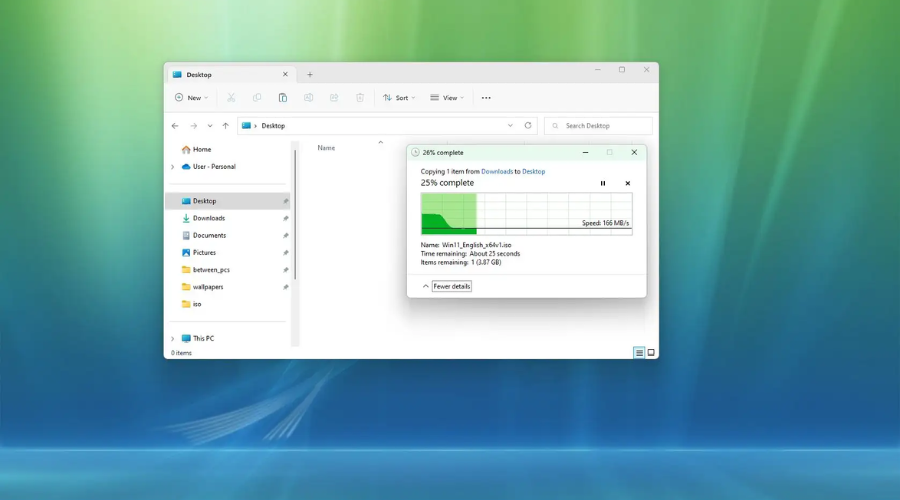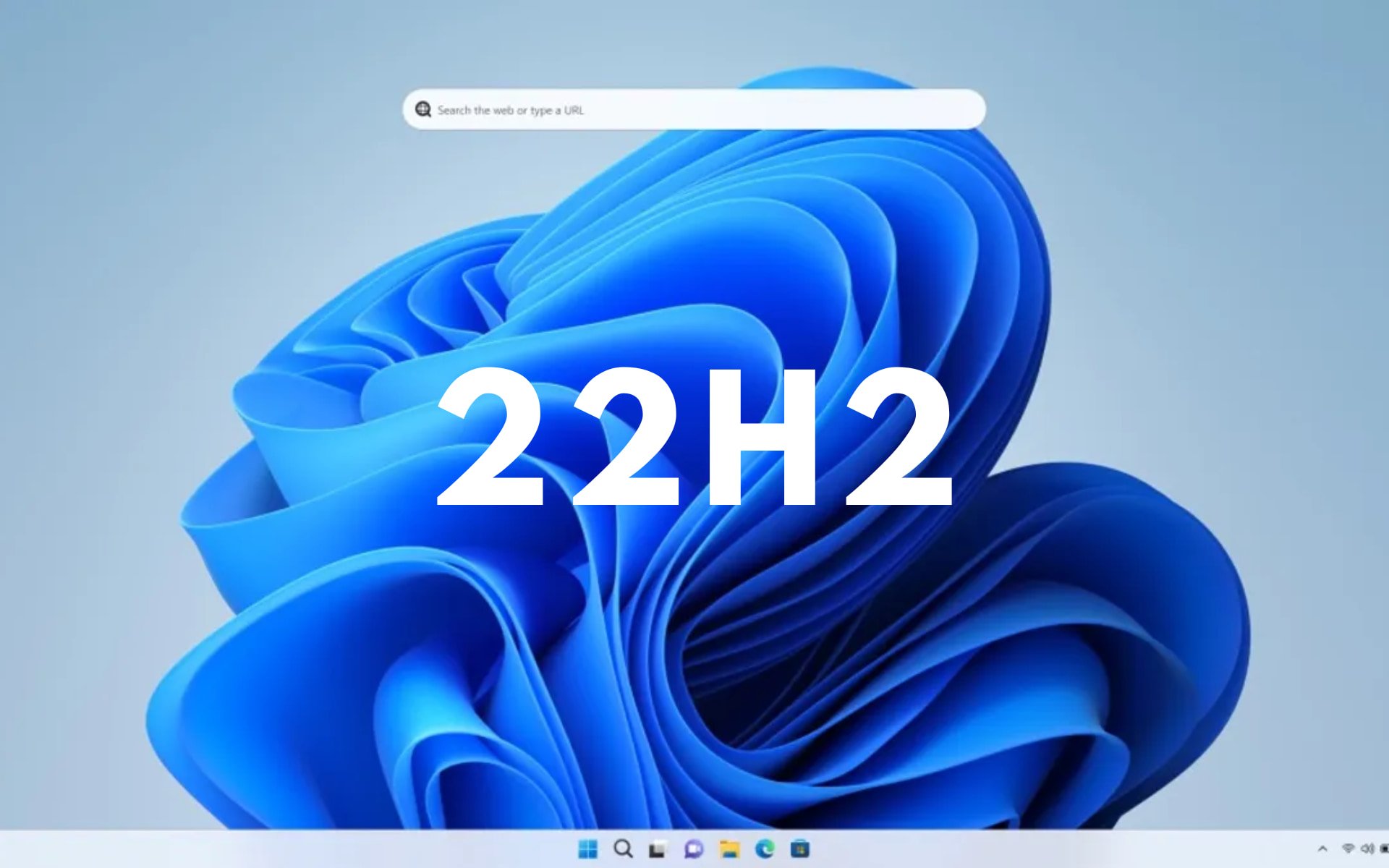
Ever since Windows 11 was initially released on the 5th of October 2021, everyone has been patiently waiting for the first feature update for the new OS.
And, for those of you that don’t know, version 22H2 for Windows 11, also known as the 2022 update, has already been released by Microsoft a couple of weeks ago.
However, if you were thinking that this release was going to be a bug-free one, the truth couldn’t be farther from it.
In fact, immediately after the launch of version 22H2, users started assaulting forums and social media platforms, reporting numerous serious problems that came with the new update.
At some point, the Redmond-based tech colossus even blocked updates to version 22H2 because of some of these problems.
We had a look at these problems and now we are going to share them with you, so you know exactly what the 2022 update holds for you.
What bugs does Windows 11 version 22H2 come with?
We already knew that no software rollouts are perfect, and they all come with one or multiple experience-breaking bugs.
However, since Microsoft has put in so much work in Windows 11 recently, users thought that maybe this release wasn’t going to be this buggy.
That being said, version 22H2 came with some pretty serious problems, as you are about to see in this rundown.
You can’t safely eject media while Task Manger is open
The latest bug in this series will annoy those using the Safely Eject Media feature to the absolute core, from what we can tell from reports.
Just as it was shared by Deskmodder, users running the Windows 11 2022 Update (version 22H2) have a hard time removing USB drives when Task Manager is running.
Thus, instead of disconnecting a media from the computer, Windows 11 hangs for a few seconds and then displays an error with the following message:
Windows can’t stop your device because a program is still using it. Close any programs that might be using the device, and then try again later.
This annoying issue occurs when Task Manager is minimized or running with the Processes tab open, in case you were wondering.
That being said, know that you can easily bypass the issue by switching to another tab or simply exiting Task Manager.
As a matter of fact, some users say that continuous attempts to eject media force Windows 11 to give in, although the problem returns after a system restart.
Performance issues on AMD Ryzen 7000 CPUs
With the recent Windows 11 version 22H2 release, it looks like a new problem is bugging the Zen 4-based Ryzen 7000 series CPUs.
You should definitely know that CapFrameX (CFX) has discovered that when a single CCD (CPU Compute Die) on the 16-core Ryzen 9 7950X is active, the configuration is able to outperform the default dual CCD 7950X.
That means that each Zen 4 CCD features eight cores along with its cache, among other things hence essentially, an octa-core Zen 4 CPU is able to beat out the higher core count 16 core variant.
In order to better understand the issue and assess the scenarios affecting the problem, two other instances were tested, and simultaneous multi-threading (SMT) was disabled.
Thus, in a single CCD situation with SMT disabled, the 16-core 32-thread 7950X was now reduced to an eight-core CPU with eight threads.
Also, keep in mind that this does not seem like a one-off case either as other seasoned hardware benchmarkers noticed similar problems on their RTX 4090 test system.
Installation error 0x800f0806
Only a couple of days after the tech giant rolled out the first major update for Windows 11, users were confronted with the first major issue.
Besides the 2022 update causing some pretty nasty problems with Nvidia GPUs, it seems that the installation for the update itself is failing for some people.
Error code 0x800f0806 is all users see when they try to update their Windows 11 version to 22H2. Needless to say that this caught even Redmond developers off guard.
Apparently, you get this error when you try to do an in-place upgrade via Windows Update in Settings due to some compatibility issue or something similar.
That being said, know that a clean install though is seemingly working fine since nobody has complained about it yet.
Before we start, remember that Windows 10 will also receive its very own version 22H2 this month, so we are keeping our eyes peeled.
Nvidia GPU issues
Another major bug discovered in the 22H2 version was affecting Nvidia graphic cards, decreasing frame rates significantly, and resulting in high CPU usage as well.
This problem seems to be related to overlays on games, but you no longer have to worry about it since it has been fixed.
Before that, if you’re playing a game and you want to check its performance, pressing Alt + R to make the GeForce Experience performance overlay show up would have made your game begin to stutter really badly.
Remote desktop connection issues
According to more reports from regular users and IT admins published on Microsoft’s forums and other social media, Windows 11 has a hard time connecting to remote desktops after upgrading to version 22H2.
Furthermore, symptoms can vary from case to case and include problems with connecting, random disconnections, and freezes.
IT admins can also configure a special Group Policy on affected endpoints by using the Group Policy Management Console (managed devices) or the Group Policy Editor (unmanaged devices) and enabling Turn Off UDP On Client.
Remote Desktop sessions which connect over WAN (wide-area network) might experience poor performance following the application of the below workaround, according to Microsoft.
There is now a workaround provided by Microsoft itself, so you should definitely check that out while the company is working towards fixing the problem.
Microsoft hasn’t yet come up with a fix patch for this problem, so the only option you have is actually rolling back this update.
We will keep you updated and let you know when installing and using Windows 11 version 22H2 is safe to use.
Printing issues
According to a recent post in the official Windows 11 Health Dashboard documentation, we’ve learned that the situation is even worse than we initially thought.
Systems that have already updated and are running Windows 11 2022 (22H2) can encounter problems detecting all the features in printers using Microsoft IPP Class Driver or Universal Print Class Driver.
That being said, if the operating system cannot connect to the printer, it automatically defaults to a standard feature set.
Once the connection is restored, a bug prevents Windows from printing color, two-sided or duplex printing, paper size and type settings, resolutions, and so forth.
Broken provisioning
Microsoft has recently issued a warning to IT admins who are responsible for deploying Windows updates on their organization’s systems.
Why? Well, the tech giant realized that provisioning is currently broken for Windows 11 22H2 and this can lead to an incomplete, partially configured out-of-box experience.
As if that wasn’t already enough for IT Admins, know that you also run the risk that the systems may even restart unexpectedly.
So, if you are working on anything, kiss all those changes goodbye. However, Windows devices used by users in their homes or small offices are not likely to be affected by this issue.
Some useful advice would be to provision the Windows device before upgrading to Windows 11, version 22H2, this will prevent the issue.
Performance degradation in Windows 11 22H2 when copying large files
Just when you thought this list couldn’t get any longer, we have to report yet another serious problem affecting this version of the latest operating system.
Windows 11 users that have already installed the 2022 Update users can experience up to 40% less throughput over SMB when copying large files weighing several gigabytes or more.
You have to know that this bug does not affect the initial release of Windows 11, so those sticking to the previous release will not experience issues with copying from a remote computer.
The above-mentioned bug is not exclusive to SMB, which means users might notice performance dips even when copying local files.
Furthermore, while the issue was initially thought to be affecting the Server Message Block (SMB) protocol mainly, Microsoft’s Ned Pyle has now confirmed that their initial suspicion was a bit off.
Apparently, the problem is that Windows is actually getting slower in Kernel, nothing to do with SMB or compression.
The company said that to mitigate this issue, you can use file copy tools that do not use cache manager (buffered I/O).
And, while Microsoft is busy investigating the problem and figuring out the fix, affected customers can use robocopy or xcopy with the /J parameter to restore the lost performance.
Gaming issues
No, gaming hasn’t been at all immune from the 2022 feature update as the Redmond company finally acknowledged gaming performance issues on the new Windows version after several user and reviewer complaints.
Surprisingly, just as you would have imagined, this has led Microsoft to put an upgrade block or safeguard hold on all affected devices.

And, while the bug is leading to such problems that have not been fully resolved yet, Microsoft has published an update on the matter partially removing the block.
Starting today, November 22, the safeguard hold with the safeguard ID of 41990091 has been updated to only safeguard Windows devices that have one of the small subsets of games and apps which are still affected by this issue.
How can I roll back the Windows 11 22H2 update?
- Press Win + I to access Settings.
- Select the Windows Update tab, then click on Advanced options.
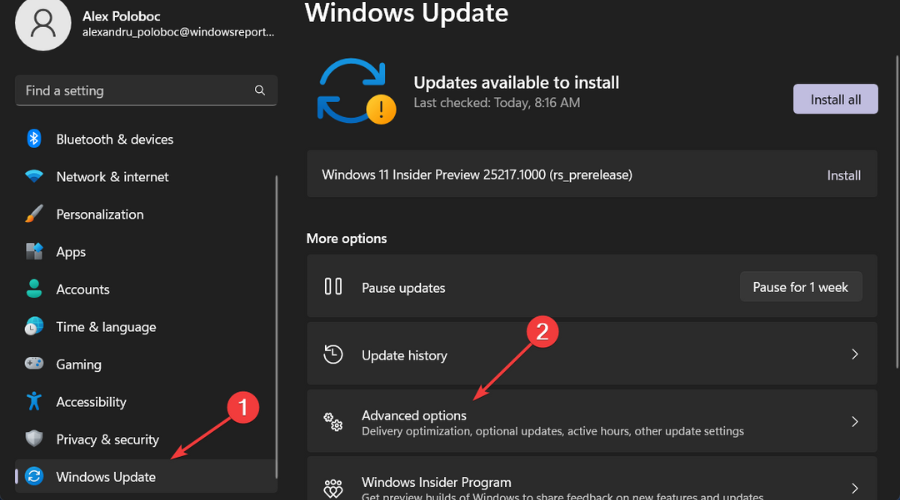
- Click on Recovery.
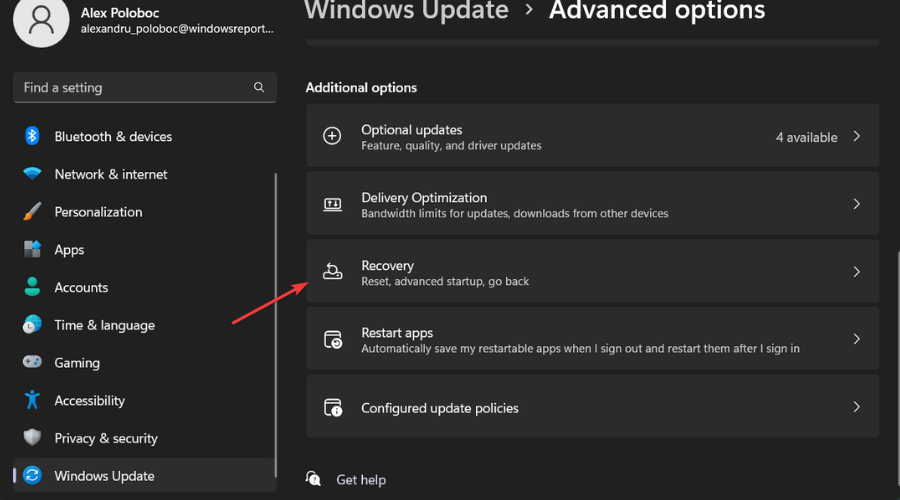
- Under Recovery options, press the Go back button.
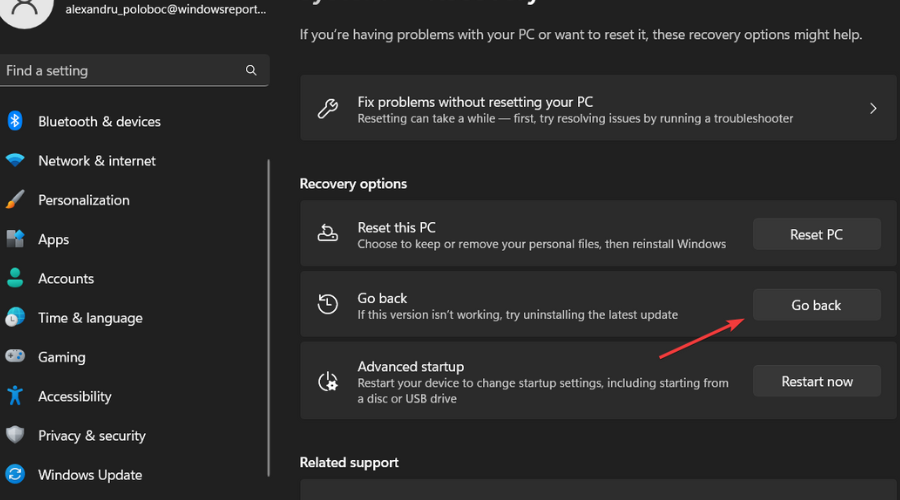
- Follow the on-screen instructions.
These are all the documented bugs that are affecting users running the 22H2 version of the Windows 11 operating system.