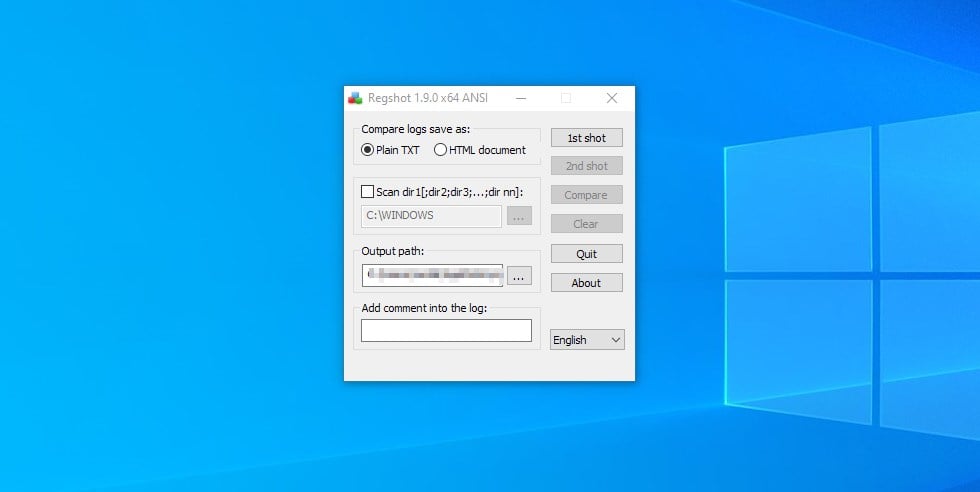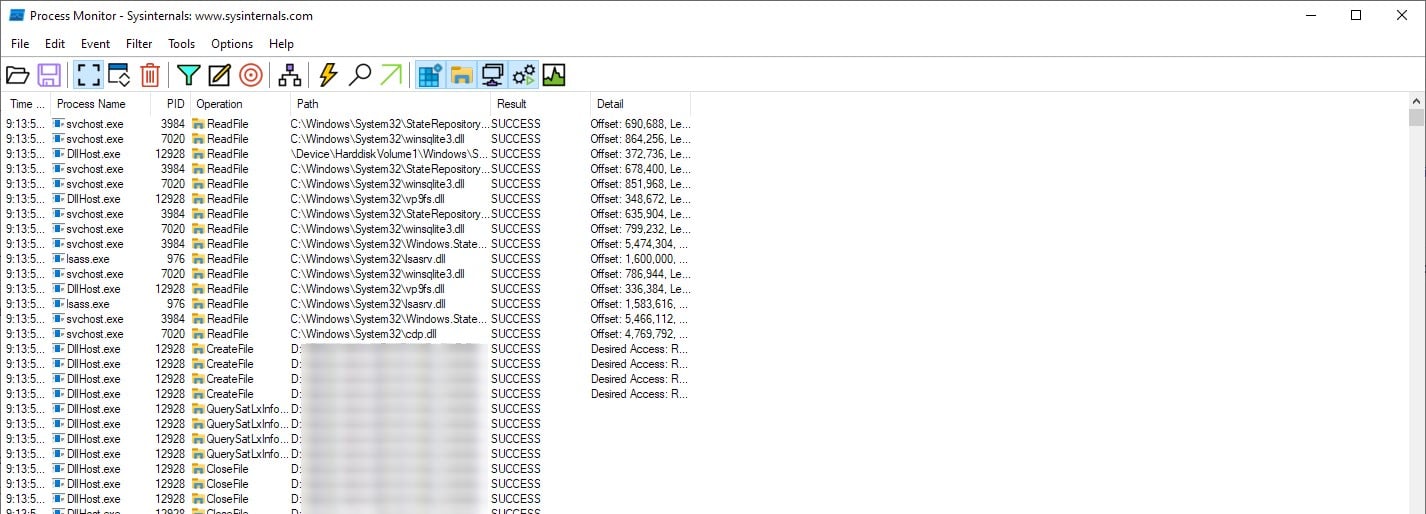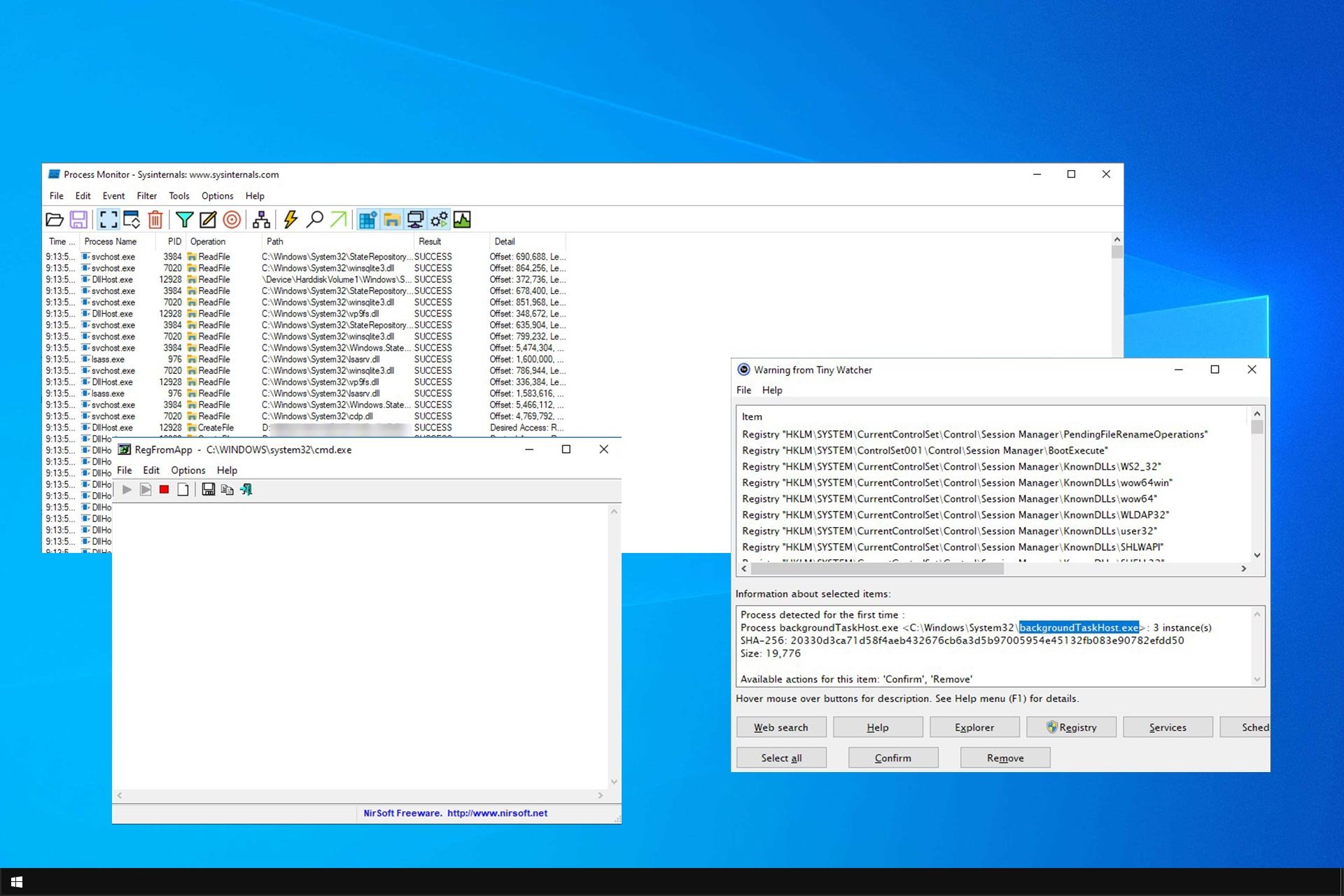
When you install certain software, it makes a few changes to your registry. Now, it’s no surprise that this can go either way, but fortunately, registry activity can be monitored with the help of specialized tools.
You can monitor registry changes and keep track of all the keys and entries along with their status by using registry monitoring tools. But why would you want to do that?
Tools such as Registry Editor let you edit, but it’s hard to monitor changes with it. This is why many are using specialized software, and speaking of which, we’ll show you the best tools you can use today.
What does registry monitor do?
Registry monitor will keep track of your registry and inform you if any changes are made. You can analyze the changes and see which applications modify your registry.
Doing so can prevent malware or potential issues with your system. Some applications can approve or deny changes, so you can block suspicious applications from affecting your registry.
What is the best tool to monitor registry changes?
Regshot– Windows registry change tracker + snapshot feature
You wanted to know, and we’re here to answer – Can registry activity be monitored with the help of RegShot? Without a shred of a doubt.
Regshot is a very useful tool for monitoring changes in your registry. Besides showing the current state of your Windows registry, it allows you to take a screenshot of it and save it for later comparison.
Regshot is a free and open-source tool that works on both 32-bit and 64-bit versions of Windows.
Besides the Windows registry, Regshot also allows you to take a snapshot of the Windows directories. You can download this open-source registry monitoring tool from SourceForge for free.
Other great features:
- Ability to monitor registry
- Snapshot feature
- Free and open source
- Works with Windows directories
Tiny Watcher– Lightweight and simple to use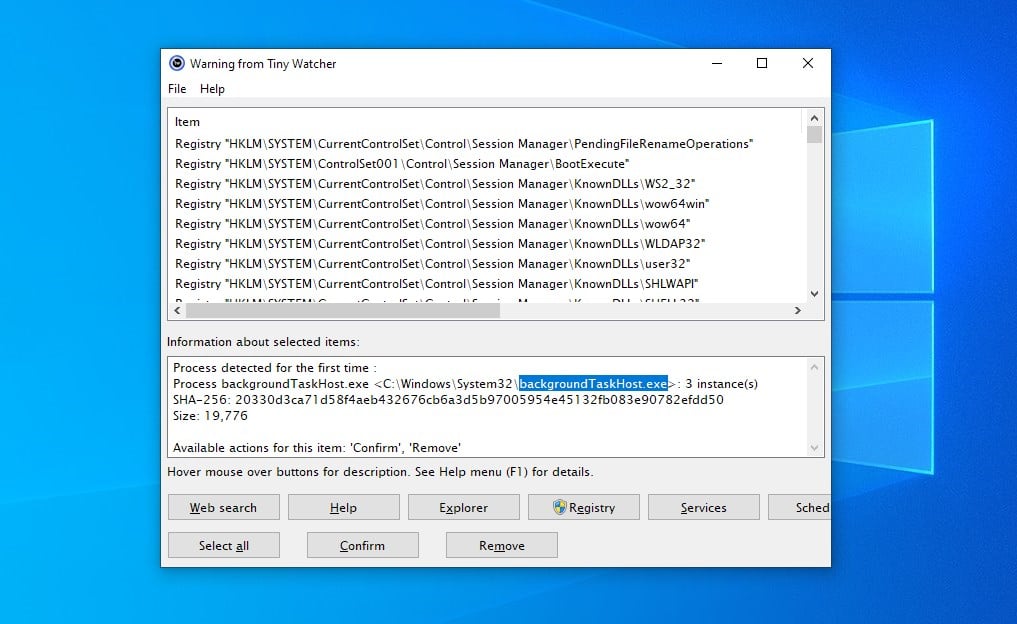
This is another small but incredibly useful software that can track registry changes. The software will capture all running processes, files, registry entries, and scheduled tasks.
Thanks to the built-in notifications, you’ll be informed with an item is created, modified, or deleted. In addition, you can use this software to customize the monitored items.
It’s worth mentioning that there’s SHA-256 support, and it’s used to detect file changes. Overall, it’s a simple but useful software, so be sure to try it.
Other great features:
- Monitors processes, files, registry entries, and tasks
- Notification for changes
- SHA-256 support
- Ability to manually approve or reject changes
RegFromApp– Record registry changes directly in a .reg fileRegFromApp is a registry monitoring tool that smoothly monitors all the changes in the registry made by Windows or a certain program you selected.
It also creates a RegEdit registration file (.reg) which stores all registry changes and modifications made by the program or an app you installed.
This .reg file could import all registry changes with RegEditApp, if needed. You can download RegFromApp for free from its developer’s website.
Should you be unable to edit the registry due to insufficient permissions, take a look at our expert tips and regain access.
Other great features:
- Easy-to-use interface
- Monitors registry changes associated with one application
- Compatible with all versions of Windows
- Completely free
Process Monitor– Monitor registry changes in real-timeProcess Monitor is another very popular, free registry monitoring utility that offers some advanced options. So how to use Process Monitor? It could not be easier!
Simply download Process Monitor for registry changes, run the .exe file, and install it on your hard drive. It works in real-time and shows all system files, registry changes, and processes/threads of your system.
This tiny tool is also able to fix your registry if there are some errors, as well as to remove malware and other types of malicious software.
You can download this real-time registry change monitor tool for free.
Other great features:
- Ability to show you changes in real-time
- Filter feature
- Process tree
- For advanced users
MJ RegWatcher– Extremely lightweight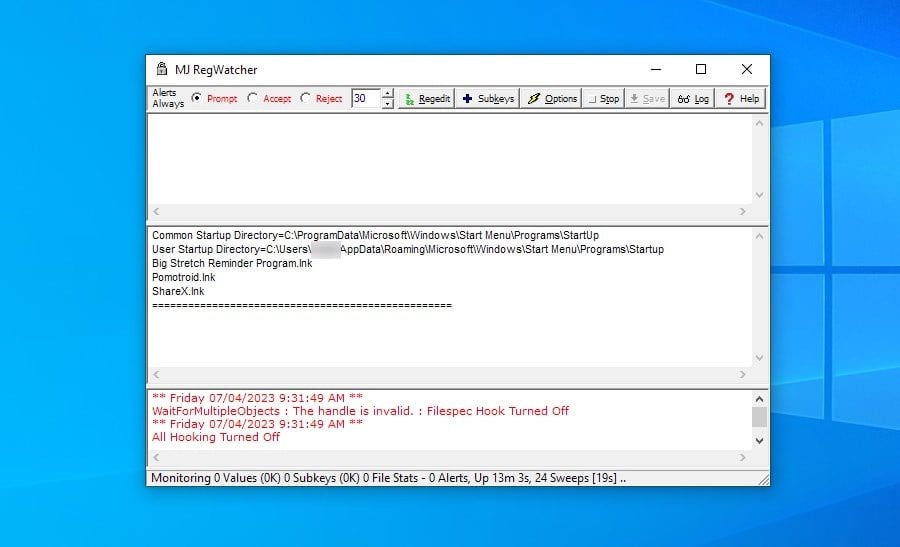
When you first start this software, you’ll notice its simplistic interface, but don’t let that discourage you. The software will scan your registry for changes in determined intervals.
Once a change is detected, you’ll be prompted, or you can configure the software to accept or reject all changes automatically.
The software is simple to use, and it comes with a built-in log so you can keep a close eye on all the registry changes that have occurred on your system.
Other great features:
- Simple to use
- Built-in log
- Automatically scans registry
- Ability to automate actions
How do I monitor my registry activity? Reg and FC Method
And now something for those who don’t like using third-party software for performing system tasks or any other tasks in Windows 10.
If you don’t feel like using specialized registry monitoring tools, Reg and FC is Windows’ built-in command line from the Windows registry. And it allows you to monitor and compare the states of your registry.
Before comparing the registry changes, export all the important registry keys you want to monitor (when your system is performing well) to a text file and export these keys again after a few changes or new installations.
Now compare both files with fc.exe:
- Go to search and type fc.exe.
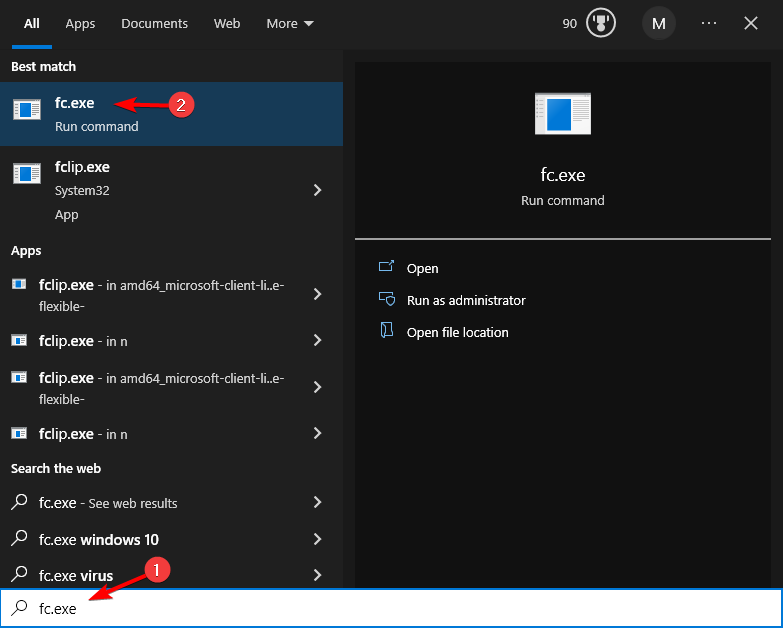
- Open fc command and enter the following command line:
fc 1st.reg 2nd.reg > result.txt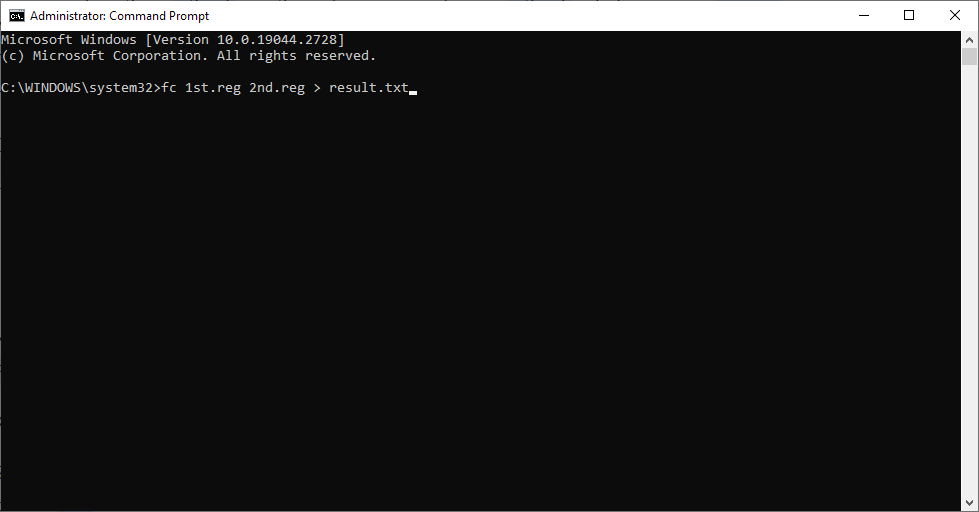
- This command will compare both files and save them in the same directory as .text file.
Now, you know what tools you can install on your Windows 10 computer to keep an eye on the Registry changes that various apps and software operate on the OS.